Discover the top 10 mobile photo editing apps for 2024 and transform your smartphone into a powerful editing tool. Explore features, ratings, and download links in this comprehensive guide
2024 Top Ten Mobile Editing Apps
Top 10 Mobile Photo Editing Apps for 2024
In today’s digital age, where smartphones are ubiquitous and photography is a passion for many, the need for powerful yet accessible photo editing tools has never been greater. Whether you’re a professional photographer, a social media influencer, or simply someone who loves capturing moments on the go, having the right mobile photo editing app can take your images from ordinary to extraordinary with just a few taps.
In this comprehensive guide, we unveil the top 10 mobile marvels for photo editing bliss in 2024. These apps offer a myriad of features, from basic adjustments like cropping and exposure control to advanced filters and effects that can transform your photos into works of art. With millions of downloads and high user ratings, these apps have earned their place as essential tools for anyone looking to enhance their mobile photography experience.
Join us as we delve into the world of mobile photo editing and discover the apps that are revolutionizing the way we capture and share our visual stories. Whether you’re a novice or a seasoned pro, there’s something for everyone in this curated list of the best mobile photo editing apps of 2024.
Unveiling the Top 10 Mobile Marvels for Photo Editing Bliss
1.Adobe Photoshop Express
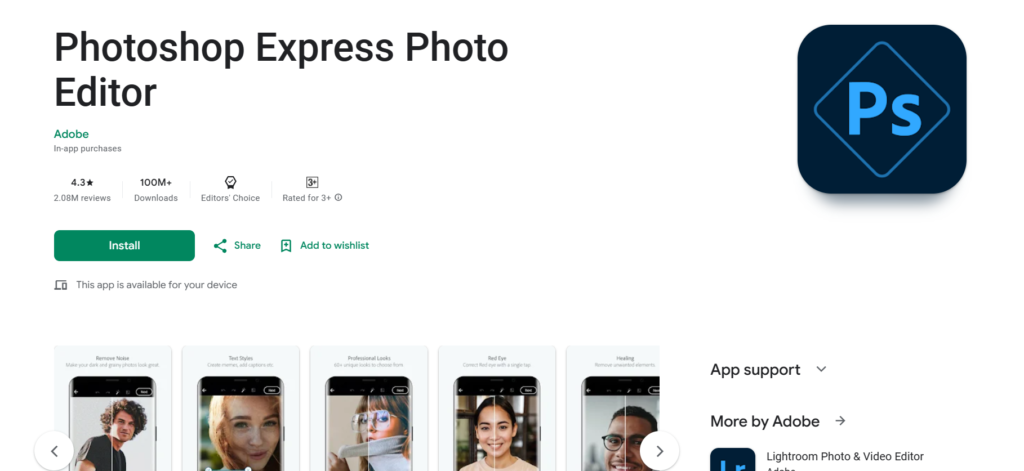
Description:
Adobe Photoshop Express is a mobile app designed for quick and easy photo editing. It provides essential editing tools such as cropping, straightening, filters, and adjustments.
Uniqueness:
Its integration with Adobe Creative Cloud allows for seamless synchronization of edits between mobile and desktop versions of Adobe Photoshop.
Unique Operations
- Various one-touch filters and effects
- Basic adjustments like exposure, contrast, and saturation
- Crop, rotate, and straighten tools
- Blemish removal and red-eye reduction
- Text and border overlay options
PLAYSTORE DOWNLOAD LINK IS GIVEN IN THE BELOW BUTTON
The number of downloads and ratings by users are..
| No of Downloads | Ratings |
| Over 100 Million | 4.5/5 |
Steps for Download:
- Go to Google Play Store: Search for “Adobe Photoshop Express” or click on the [link](https://play.google.com/store/apps/details?id=com.adobe.psmobile) to directly access the app.
- Download the App: Tap on “Install” to download and install Adobe Photoshop Express on your mobile device.
- Open the App: Once installed, open the app by tapping on its icon from your device’s home screen or app drawer.
- Explore the Features: Familiarize yourself with the various editing options available within the app, such as filters, adjustments, cropping tools, and more.
- Save or Share: After editing, save the edited image to your device or share it directly to social media platforms or messaging apps.
Following these steps will guide you through the download and basic use of Adobe Photoshop Express for photo editing on your mobile device.
Certainly! Here’s a similar format for another popular photo editing app:
2.Snapseed

Description:
Snapseed is a powerful and feature-rich mobile photo editing app developed by Google. It offers a wide range of tools and filters for both basic and advanced editing needs.
Uniqueness:
Its intuitive interface, non-destructive editing, and powerful tools like selective editing, healing brush, and extensive adjustment options set it apart from other editing apps.
Unique Options:
- RAW editing support
- Selective editing with Control Points
- Healing brush for removing unwanted elements
- Wide range of filters and styles
- Advanced tools for precise adjustments
PLAYSTORE DOWNLOAD LINK IS GIVEN IN THE BELOW BUTTON
The number of downloads and ratings by users are..
| No of Downloads | Ratings |
| Over 100 Million | 4.5/5 |
Steps for download:
- Visit Google Play Store: Search for “Snapseed” or click on the [link](https://play.google.com/store/apps/details?id=com.niksoftware.snapseed) to access the app’s page.
- Install the App: Tap on “Install” to download and install Snapseed on your mobile device.
- Launch Snapseed: Open the app by tapping its icon on your device’s home screen or app drawer.
- Explore Features: Familiarize yourself with the various editing tools, filters, and adjustment options available within Snapseed.
- Choose an Image: Select a photo from your device’s gallery that you want to edit.
- Edit the Photo: Use tools such as selective editing, filters, cropping, or adjustments to enhance your photo according to your preferences.
- Save or Share: After editing, save the modified image to your device or share it directly on social media platforms or via messaging apps.
By following these steps, you’ll be able to download Snapseed and utilize its wide array of editing tools to enhance your photos directly on your mobile device.
3.VSCO (Visual Supply Company)
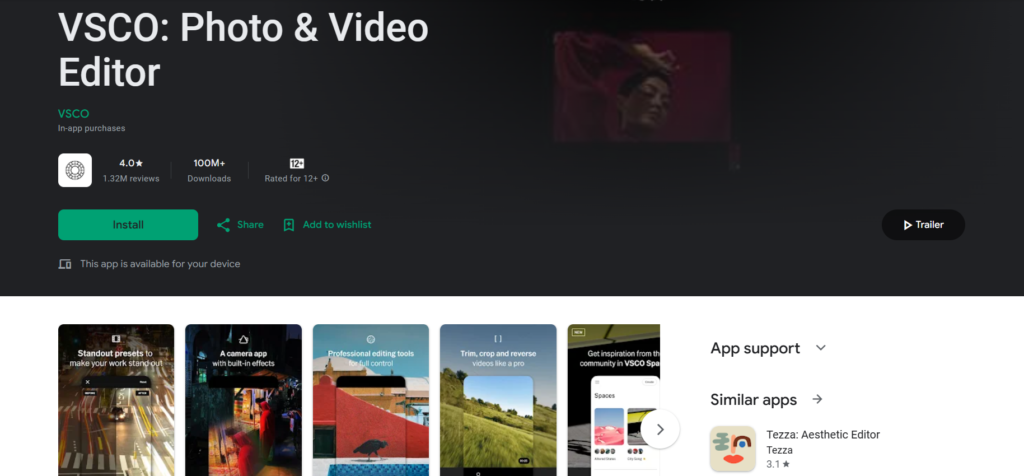
Description:
VSCO is a photo editing app that emphasizes elegant filters and presets, allowing users to edit photos with artistic flair. It also serves as a platform for sharing photos with a community of creators.
Uniqueness:
Its minimalist interface, high-quality filters, and the VSCO community for sharing and discovering creative photography sets it apart.
Unique Options:
- High-quality filters and presets
- Advanced editing tools like exposure, color, and grain adjustments
- VSCO community for sharing photos and discovering new content
PLAYSTORE DOWNLOAD LINK IS GIVEN IN THE BELOW BUTTON
The number of downloads and ratings by users are..
| No of Downloads | Ratings |
| Over 100 Million | 4.5/5 |
Steps for download:
- Visit Google Play Store: Search for “VSCO” or click on the [link](https://play.google.com/store/apps/details?id=com.vsco.cam) to access the app’s page.
- Install the App: Tap on “Install” to download and install VSCO on your mobile device.
- Launch VSCO: Open the app by tapping its icon on your device’s home screen or app drawer.
- Explore Features: Get acquainted with the app’s interface, explore filters, editing tools, and the VSCO community.
- Import an Image: Import a photo from your device’s gallery or take a new picture using the app.
- Edit the Photo: Apply filters, make adjustments, and explore various editing tools to enhance your photo creatively.
- Share Your Creations: Share your edited photos within the VSCO community or on other social media platforms directly from the app.
Following these steps will guide you through the process of downloading VSCO and using its various features to edit and share your photos with a touch of artistic expressions.
4.Adobe Lightroom Mobile
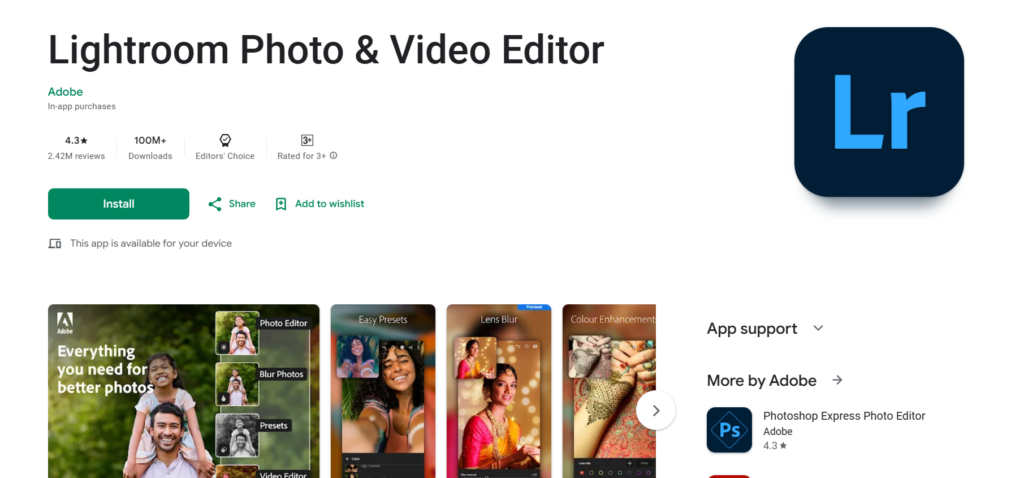
Description:
Adobe Lightroom Mobile is a powerful mobile version of the desktop software, offering comprehensive photo editing tools and functionalities. It emphasizes professional-grade editing with ease of use.
Uniqueness:
Its integration with Adobe Creative Cloud allows seamless synchronization of edits across devices and access to RAW image editing capabilities.
Unique Options:
- RAW editing support
- Preset application and creation
- Advanced colour and light adjustments
- Selective editing with tools like the Graduated Filter and Radial Filter
- Cloud-based storage for syncing edits across devices
PLAYSTORE DOWNLOAD LINK IS GIVEN IN THE BELOW BUTTON
The number of downloads and ratings by users are..
| No of Downloads | Ratings |
| Over 100 Million | 4.3/5 |
Steps for download:
- Go to Google Play Store: Search for “Adobe Lightroom Mobile” or click on the [link](https://play.google.com/store/apps/details?id=com.adobe.lrmobile) to access the app’s page.
- Install the App: Tap on “Install” to download and install Adobe Lightroom Mobile on your mobile device.
- Launch Adobe Lightroom Mobile: Open the app by tapping its icon on your device’s home screen or app drawer.
- Explore Features: Familiarize yourself with the various editing tools, presets, and functionalities available within Adobe Lightroom Mobile.
- Import an Image: Select a photo from your device’s gallery or take a new picture using the app to start editing.
- Edit the Photo: Utilize the available tools for adjusting colors, exposure, applying presets, and making detailed edits to enhance your photo.
- Sync Edits (Optional): If using Adobe Creative Cloud, sync your edits across devices to continue working on the same project seamlessly.
- Export or Share: After editing, save the modified image to your device or share it directly to social media platforms or messaging apps.
Following these steps will assist you in downloading Adobe Lightroom Mobile and using its advanced photo editing features on your mobile device with ease.
5.Afterlight
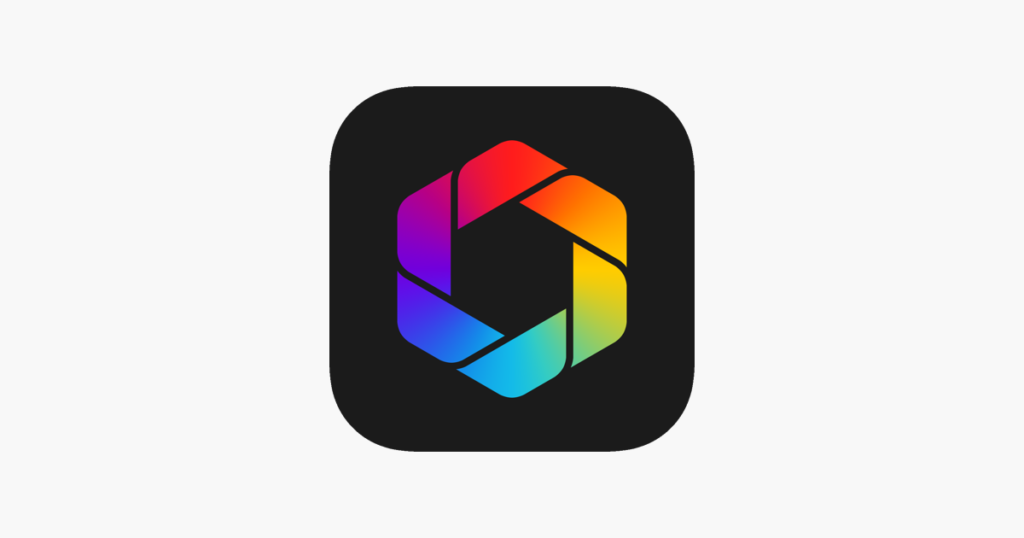
a2zblg.com
Description:
Afterlight is a user-friendly mobile photo editing app that provides a range of editing tools and filters, along with additional features like textures and frames.
Uniqueness:
Its simple and intuitive interface, coupled with a variety of unique filters and textures, allows users to create captivating edits effortlessly.
Unique Options:
- Extensive collection of filters and textures
- Basic editing tools for adjustments like exposure, contrast, and saturation
- Frames and borders for creative enhancements
- Easy-to-use interface with intuitive editing options
PLAYSTORE DOWNLOAD LINK IS GIVEN IN THE BELOW BUTTON
The number of downloads and ratings by users are..
| No of Downloads | Ratings |
| Over 10 Million | 4.3/5 |
Steps for download:
- Visit Google Play Store: Search for “Afterlight” or click on the [link](https://play.google.com/store/apps/details?id=com.fueled.afterlight) to access the app’s page.
- Install the App: Tap on “Install” to download and install Afterlight on your mobile device.
- Launch Afterlight: Open the app by tapping its icon on your device’s home screen or app drawer.
- Explore Features: Familiarize yourself with the available filters, textures, frames, and basic editing tools within Afterlight.
- Select an Image: Choose a photo from your device’s gallery or take a new picture using the app to start editing.
- Edit the Photo: Apply filters, adjust basic settings like exposure or contrast, add textures or frames to enhance your photo creatively.
- Save or Share: After editing, save the modified image to your device or share it directly on social media platforms or via messaging apps.
6. PicsArt Photo Editor
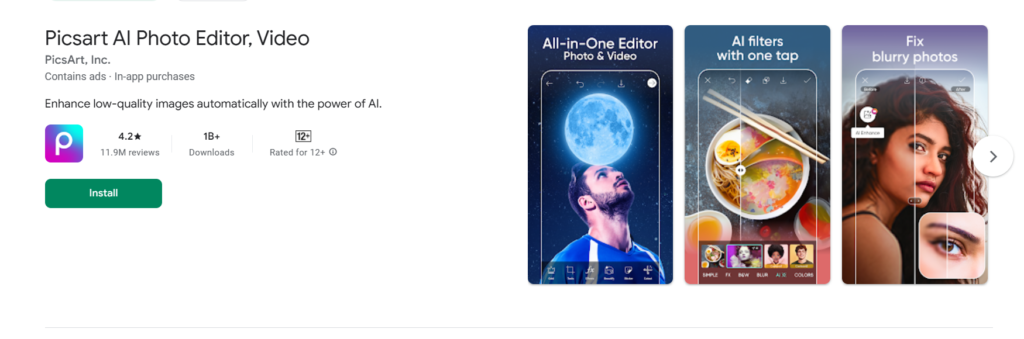
Description:
PicsArt Photo Editor is a versatile mobile app that offers a wide array of editing tools, creative effects, and a vibrant community for photo enthusiasts.
Uniqueness:
Its all-in-one approach includes various editing tools, filters, stickers, and the ability to create collages and drawings within the app.
Unique Options:
- Diverse range of filters and effects
- Drawing tools with layers for artistic creations
- Sticker library and clipart for customization
- Collage maker with customizable templates
PLAYSTORE DOWNLOAD LINK IS GIVEN IN THE BELOW BUTTON
The number of downloads and ratings by users are..
| No of Downloads | Ratings |
| Over 500 Million | 4.3/5 |
Steps for download:
- Visit Google Play Store: Search for “PicsArt Photo Editor” or click on the [link](https://play.google.com/store/apps/details?id=com.picsart.studio) to access the app’s page.
- Install the App: Tap on “Install” to download and install PicsArt Photo Editor on your mobile device.
- Launch PicsArt: Open the app by tapping its icon on your device’s home screen or app drawer.
- Explore Features: Get familiar with the extensive set of editing tools, filters, stickers, and collage-making options available within PicsArt.
- Select an Image: Choose a photo from your device’s gallery or capture a new one using the app to start editing.
- Edit the Photo: Use various tools, effects, filters, stickers, or create a collage to enhance or modify your photo according to your preferences.
- Save or Share: After editing, save the modified image to your device or share it directly on social media platforms or via messaging apps.
By following these steps, you’ll be able to download PicsArt Photo Editor and explore its broad range of editing tools, effects, and creative options to enhance your photos on your mobile device.
7.Pixlr
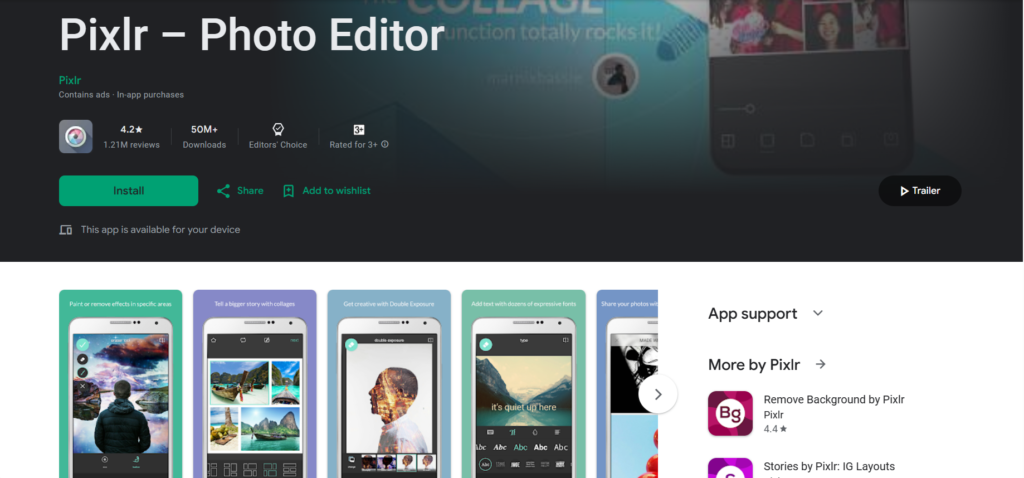
Description:
Pixlr is a user-friendly photo editing app offering a wide range of editing tools, filters, and effects for enhancing and transforming images.
Uniqueness:
Its extensive selection of tools, including AI-powered features, and the option to work with layers make it suitable for both basic and advanced editing.
Unique Options:
- AI-powered tools for automatic enhancements
- Layers support for advanced editing
- Extensive collection of filters, effects, overlays, and borders
- Adjustment tools for color, exposure, and cropping
PLAYSTORE DOWNLOAD LINK IS GIVEN IN THE BELOW BUTTON
The number of downloads and ratings by users are..
| No of Downloads | Ratings |
| Over 50 Million | 4.3/5 |
Steps for download:
- Visit Google Play Store: Search for “Pixlr” or click on the [link](https://play.google.com/store/apps/details?id=com.pixlr.express) to access the app’s page.
- Install the App: Tap on “Install” to download and install Pixlr on your mobile device.
- Launch Pixlr: Open the app by tapping its icon on your device’s home screen or app drawer.
- Explore Features: Get familiar with the available editing tools, filters, effects, and the option to work with layers within Pixlr.
- Select an Image: Choose a photo from your device’s gallery or take a new picture using the app to begin editing.
- Edit the Photo: Utilize the diverse set of tools, filters, and effects to enhance and modify your photo according to your preferences.
- Save or Share: After editing, save the modified image to your device or share it directly on social media platforms or via messaging apps.
Following these steps will assist you in downloading Pixlr and utilizing its wide range of editing tools and effects to enhance your photos on your mobile device.
Absolutely! Here’s a structured format for another popular photo editing app:
8. Prisma Photo Editor
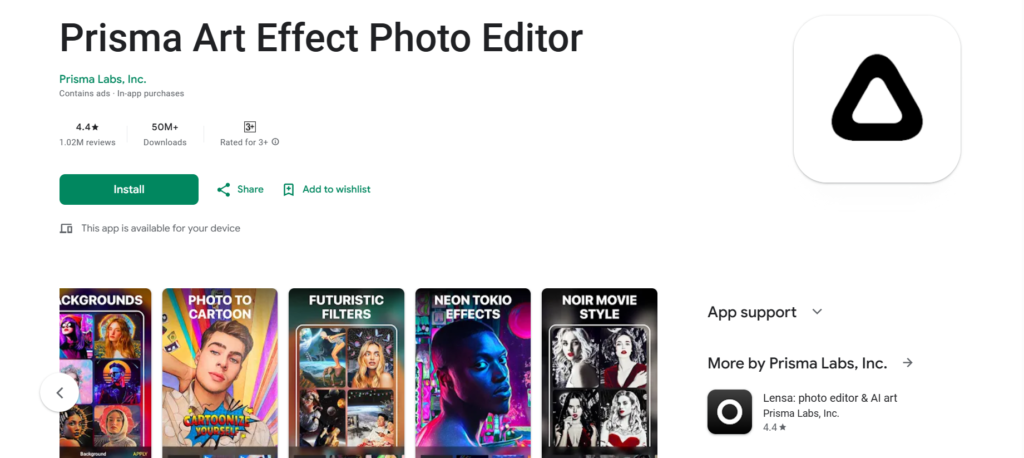
Description:
Prisma Photo Editor is an app that transforms photos into artworks using a variety of artistic filters and styles inspired by famous artists and paintings.
Uniqueness:
Its unique feature lies in its ability to convert photos into art pieces by applying artistic filters and styles with impressive accuracy.
Unique Options:
- Wide array of artistic filters inspired by famous artworks
- Real-time art effects for transforming photos into paintings
- Artistic styles including Van Gogh, Picasso, and others
- Social feed for sharing edited images within the Prisma community
PLAYSTORE DOWNLOAD LINK IS GIVEN IN THE BELOW BUTTON
The number of downloads and ratings by users are..
| No of Downloads | Ratings |
| Over 50 Million | 4.4/5 |
Steps for download:
- Visit Google Play Store: Search for “Prisma Photo Editor” or click on the [link](https://play.google.com/store/apps/details?id=com.neuralprisma) to access the app’s page.
- Install the App: Tap on “Install” to download and install Prisma Photo Editor on your mobile device.
- Launch Prisma: Open the app by tapping its icon on your device’s home screen or app drawer.
- Explore Features: Familiarize yourself with the diverse artistic filters and styles available within Prisma.
- Select an Image: Choose a photo from your device’s gallery to apply artistic filters and styles.
- Apply Artistic Effects: Apply different artistic filters and styles to transform your photo into various art forms inspired by famous artists.
- Save or Share: After applying the desired effects, save the edited image or share it directly to social media platforms or messaging apps.
By following these steps, you’ll be able to download Prisma Photo Editor and convert your photos into artistic masterpieces using its unique artistic filters and styles on your mobile device.
9.Photo Lab Picture Editor
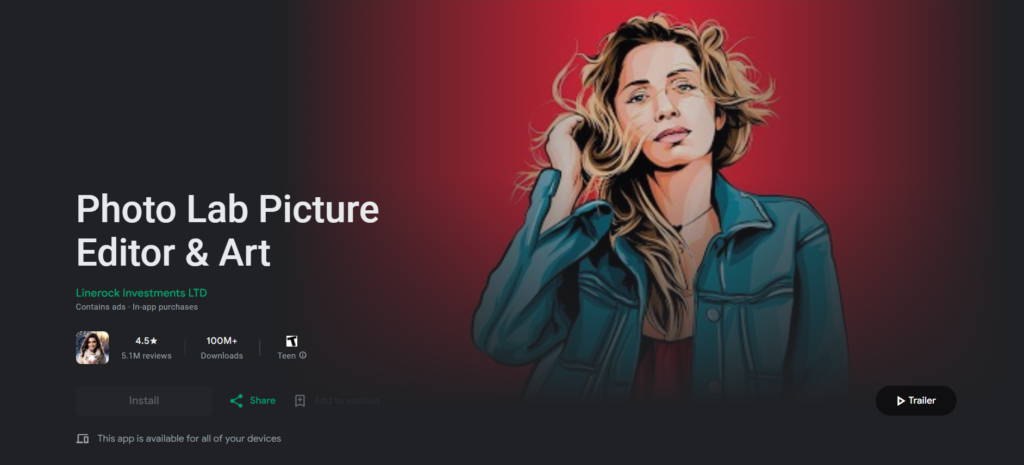
Description:
Photo Lab Picture Editor is a versatile photo editing app offering a wide range of filters, effects, and templates for creating unique and artistic images.
Uniqueness:
Its vast collection of creative effects, AI-based features, and ready-made templates for creating collages and montages make it stand out.
Unique Options:
- Extensive library of filters, effects, and photo montages
- AI-driven face detection for realistic photo effects
- Ready-made templates for creating collages and artistic designs
- Realistic photo effects and artistic enhancements
PLAYSTORE DOWNLOAD LINK IS GIVEN IN THE BELOW BUTTON
The number of downloads and ratings by users are..
| No of Downloads | Ratings |
| Over 100 Million | 4.6/5 |
Steps for download:
- Visit Google Play Store: Search for “Photo Lab Picture Editor” or click on the [link](https://play.google.com/store/apps/details?id=com.vicman.photolabpro) to access the app’s page.
- Install the App: Tap on “Install” to download and install Photo Lab Picture Editor on your mobile device.
- Launch Photo Lab: Open the app by tapping its icon on your device’s home screen or app drawer.
- Explore Features: Familiarize yourself with the vast array of filters, effects, and templates available within Photo Lab.
- Select an Image: Choose a photo from your device’s gallery to apply various effects or create collages.
- Apply Effects or Templates: Browse through the available effects, templates, or montages, and apply them to your chosen photo.
- Save or Share: After applying desired effects or creating collages, save the edited image or share it directly to social media platforms or messaging apps.
Following these steps will guide you through the process of downloading Photo Lab Picture Editor and using its extensive range of filters, effects, and templates to create unique and artistic images on your mobile device.
10.YouCam Perfect
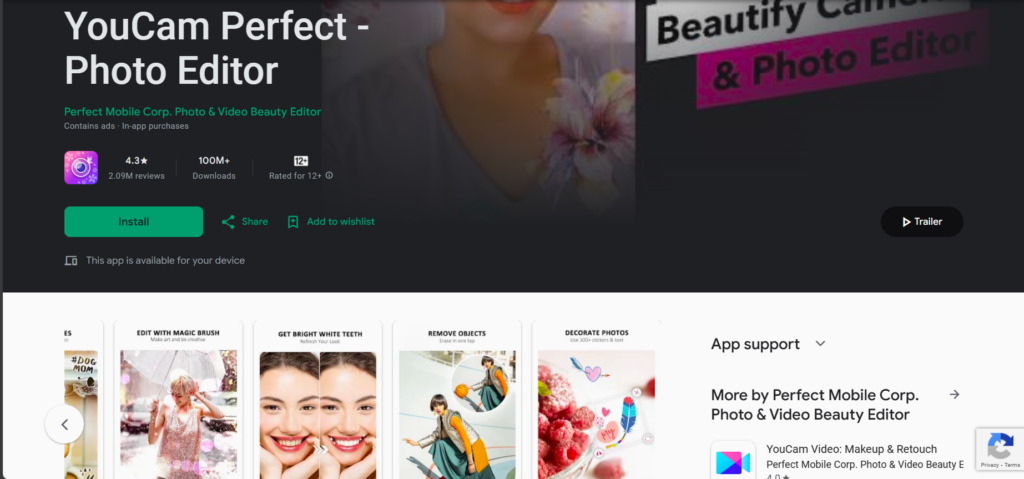
Description:
YouCam Perfect is a comprehensive photo editing app that offers various tools and effects for enhancing selfies and photos.
Uniqueness:
Its specialized features for beautifying selfies, including real-time skin beautification, makeup effects, and a range of editing tools, make it distinctive.
Unique Options:
- Real-time beautification for selfies
- Skin retouching and blemish removal tools
- Makeup effects and beauty camera features
- Collage maker and background effects
PLAYSTORE DOWNLOAD LINK IS GIVEN IN THE BELOW BUTTON
The number of downloads and ratings by users are..
| No of Downloads | Ratings |
| Over 100 Million | 4.6/5 |
Steps for download:
- Visit Google Play Store: Search for “YouCam Perfect” or click on the [link](https://play.google.com/store/apps/details?id=com.cyberlink.youperfect) to access the app’s page.
- Install the App: Tap on “Install” to download and install YouCam Perfect on your mobile device.
- Launch YouCam Perfect: Open the app by tapping its icon on your device’s home screen or app drawer.
- Explore Features: Familiarize yourself with the selfie beautification tools, skin retouching options, makeup effects, and other editing tools available.
- Take a Selfie or Choose a Photo: Use the app’s camera to take a selfie or select a photo from your gallery to edit.
- Apply Beautification or Makeup Effects: Utilize the various tools for skin retouching, applying makeup effects, or enhancing your selfie according to your preferences.
- Create Collages or Apply Background Effects (Optional): Use additional features like the collage maker or background effects if desired.
- Save or Share: After editing, save the modified image or share it directly on social media platforms or via messaging apps.
Following these steps will help you download YouCam Perfect and make use of its specialized features for enhancing selfies and photos on your mobile device.
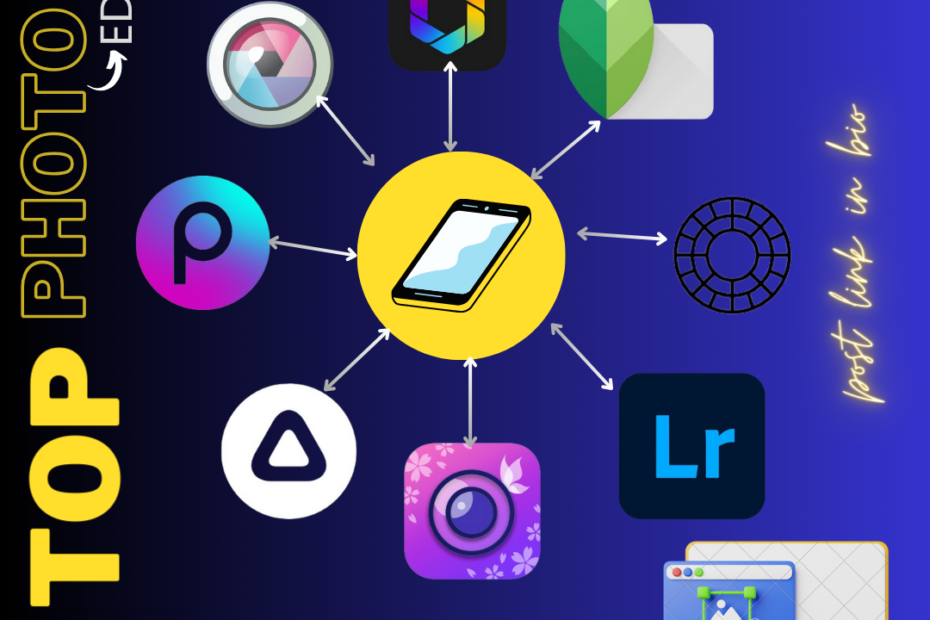
This is content is amazing
Great post! I’ve been a fan of PicsArt for years, and the modded version has only made me love it even more. The added features and enhancements make editing photos a breeze. If you haven’t already, be sure to check out Picsart Mod APK !
I really enjoyed reading your post! Your perspective on creativity is refreshing. It reminded me of an article I read on PicsArt’s website about the Picsart Mod APK . The article discusses how this tool can empower users to unleash their creativity in new ways, which aligns perfectly with your ideas.
Thank you for your valuable comment
Wow! Thank you! I permanently needed to write on my site something like that. Can I take a fragment of your post to my site?
Absolutely! I’m delighted that you found the sentence helpful for your site. Feel free to use it, and if you need any more assistance or content, just let me know!