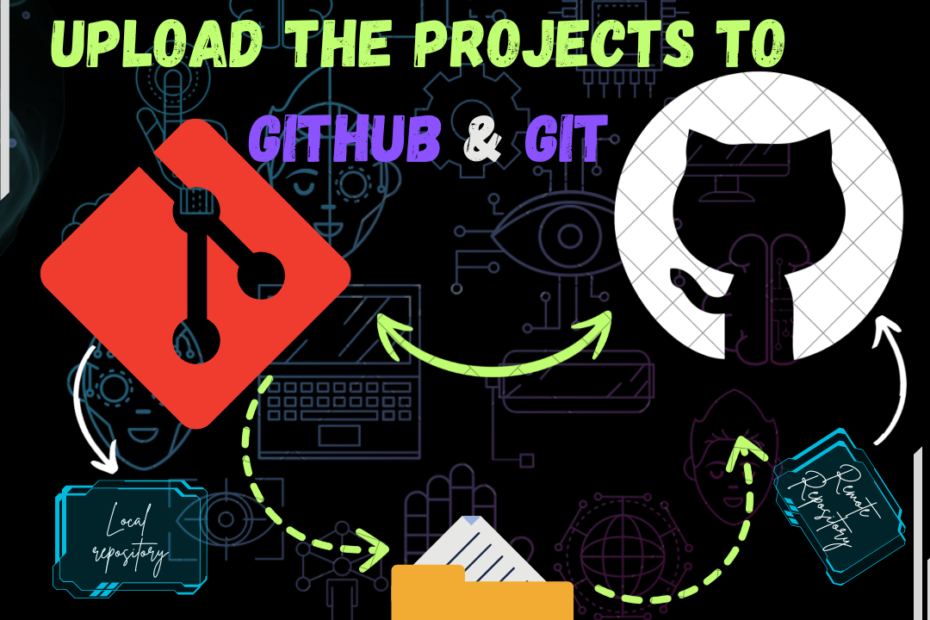Hosting your project on GitHub allows you to share your work with a vast community and collaborate with developers worldwide. This comprehensive guide will walk you through each step, from creating a GitHub account to pushing your local project to a remote repository. Whether you’re a beginner or an experienced developer, this guide will help you understand how to effectively use GitHub for your projects. Start with setting up your GitHub account and Git on your computer, configure your local repository, and learn how to manage branches, collaborators, and more. Get ready to take your project to the next level with GitHub!
Step-by-step guide to GitHub
Steps for host the project on GITHUB
Step 1: Create a GitHub Account
- Sign Up: Visit GitHub and sign up for a free account if you don’t already have one.
- Verify Email: Check your email for a verification link from GitHub and verify your account.
Step 2: Install Git
- Download Git: Go to Git’s official website and download the installer for your operating system (Windows, macOS, Linux).
- Install Git: Follow the installation instructions provided for your OS. On Windows, use the default options in the installer.
Step 3: Configure Git
- Open Terminal/Command Prompt: Open a terminal on macOS/Linux or Command Prompt on Windows.
- Set Your Username:
git config --global user.name "Your Name"
- Set Your Email:
git config --global user.email "your-email@example.com"
Step 4: Create a New Repository on GitHub
- Log In: Log in to your GitHub account.
- New Repository: Click the “+” icon in the top right corner and select “New repository”.
- Repository Details:
- Repository Name: Enter a name for your repository.
- Description: (Optional) Add a description for your project.
- Public/Private: Choose whether the repository will be public (visible to everyone) or private (visible only to you and people you share it with).
- Initialize Repository: Check “Initialize this repository with a README” if you want to add a README file.
- Create Repository: Click the “Create repository” button.
Step 5: Initialize Your Local Repository
1.Open Terminal/Command Prompt: Navigate to the directory of your project using the cd command.
cd path/to/your/project2.Initialize Git: Initialize a new Git repository in your project folder.
git init3.Add Files: Add your project files to the staging area.
git add .
4.Commit Changes: Commit the files to the local repository.

git commit -m "Initial commit"Step 6: Link to GitHub Repository
1.Copy Repository URL: Go to your GitHub repository page and copy the repository URL (HTTPS or SSH).
2.Add Remote: Add the remote repository URL to your local repository.
git remote add origin https://github.com/your-username/your-repository.git3.Push Changes: Push your local commits to the GitHub repository
git push -u origin masterStep 7: Verify Your Project on GitHub
1.Check Repository: Go to your GitHub repository page and refresh it. You should see your project files listed.
Additional Tips
- Branching: Create and manage branches for different features or versions of your project.
- git branch new-feature
- git checkout new-feature
- Collaborators: Add collaborators to your repository by going to the repository settings and inviting other GitHub users.
- Issues and Pull Requests: Use GitHub’s Issues and Pull Requests features to manage tasks and collaborate on code changes.
- GitHub Pages: If your project is a web project, you can host it using GitHub Pages. Go to the repository settings, scroll to the “GitHub Pages” section, and select the branch to deploy from.
By following these steps, you can successfully host your project on GitHub and start collaborating with other developers.